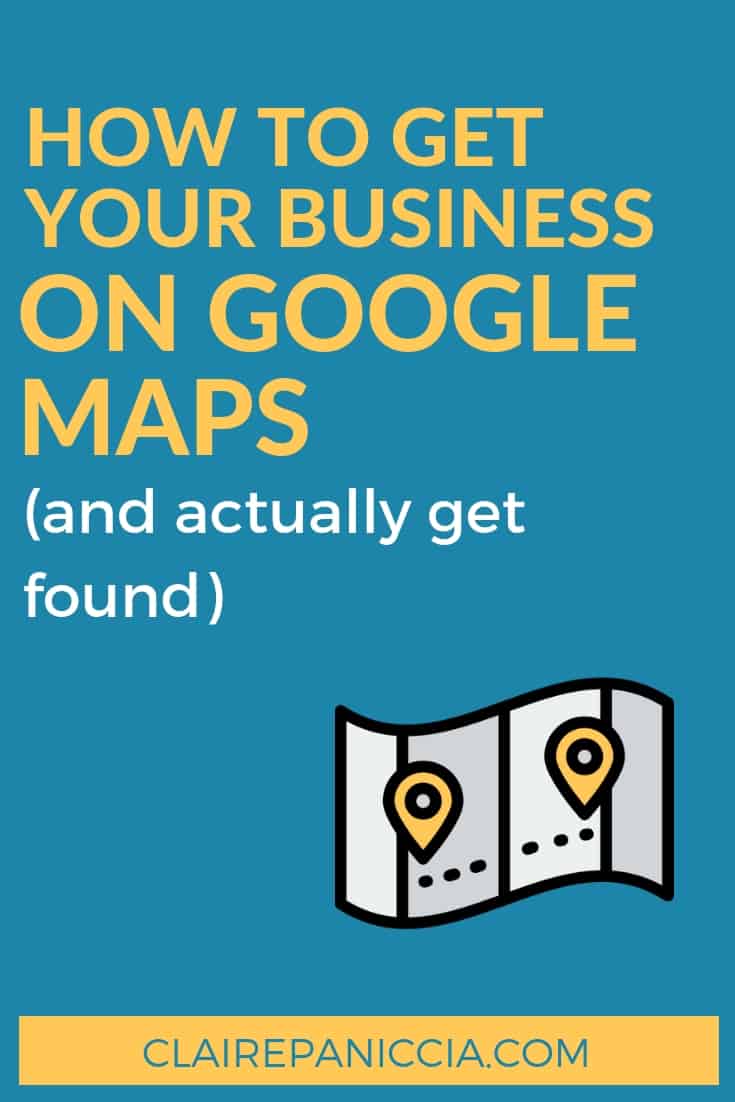
For any local business, getting your business on Google Maps (and especially in those first three results that show up embedded on regular searches) is like the holy grail of Local SEO.
But you have no idea how to make that happen.
You’re pretty sure it’s something to do with Google My Business, but you’re not really sure what that is or how it works or if you need to make one, and frankly, you don’t have time to figure it out, because you’ve got a business to run, ammiright??
Don’t worry, I’ve got your back.
In this post, I walk you through exactly what Google My Business is and how to create one for your business, with no fuss, frills, or frustration. Plus, I even show you how to optimize it to its fullest so you can really compete in Google Maps and actually get found.
What is Google My Business?
Google My Business is a free tool courtesy of Google that gives you control of your business appears in Google Maps and Google Search. Google’s goal here is to give small businesses an extra boost of visibility large national brands.
Having a Google My Business (GMB) is necessary if you want to show up in Google Maps, so setting one up is the first (and most essential) step in getting you there.
It also gives users (i.e. potential new customers) a chance to learn a lot about your business in a quick glance, because it populates in Google Search as a Knowledge Panel all about your business when someone searches your business name. (You know the rectangle box that pops up on the right? That’s a Knowledge Panel).
Users can even click to call or ask for directions right from the panel! The info in a business’s Knowledge Panel is sourced primarily from its GMB, so creating one is a great way to control your business’s (digital) first impression.
Is Google My Business free?
Yep! Google My Business is free as the sun!
How to create your Google My Business Account:
Step 1: Sign In
First things first: go to business.google.com and click SIGN IN
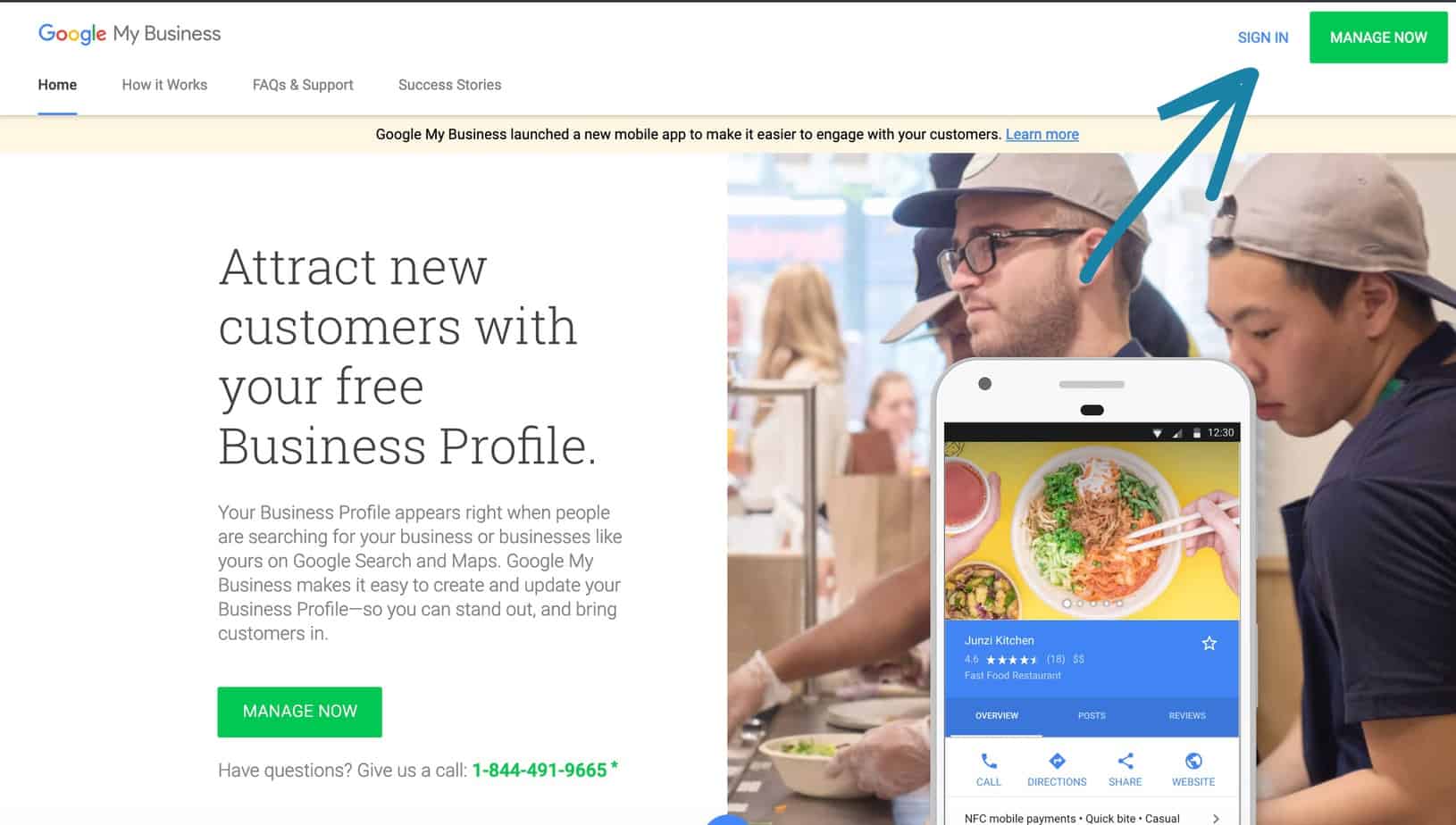
Then, of course, you'll sign in! Make sure you use whichever Google/Gmail account you want to use to manage your GMB.
Step 2: Enter Your Business Name
Then enter the name of your business (using the precise formatting you always use so that it's consistent everywhere online).
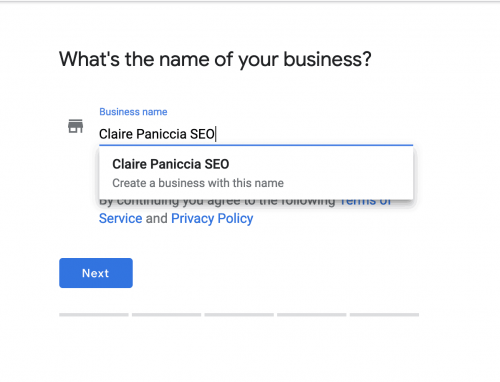
Step 3: And your business address
This is important. Whether or not you want your business address displayed, you need to put it here, and it needs to be somewhere you can receive mail.
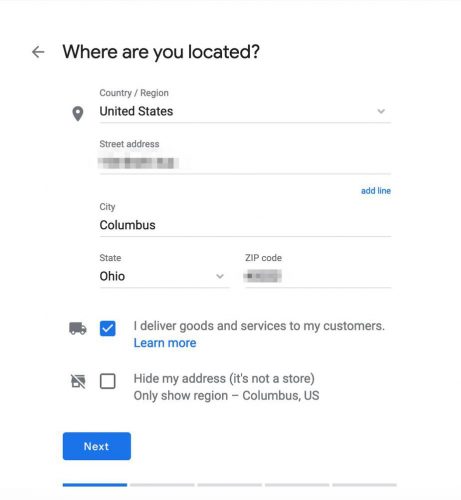
Ideally, it will also be where customers can find you slash where you do business. But if you're a service based business (one that goes to customer’s locations or meets at a coffee shop or something), check the box next to “I deliver goods and services to my customers”. (The address will still display if this is the only thing you check).
If you work from home and don’t want your address shown, check the box next to “Hide my address” (Yes, you still have to enter your address even if you’re going to hide it).
Step 4: Choose Your Service Area
This is where you can specify your service area (obviously this is key for service-area-based businesses, but other types of businesses can use it too).
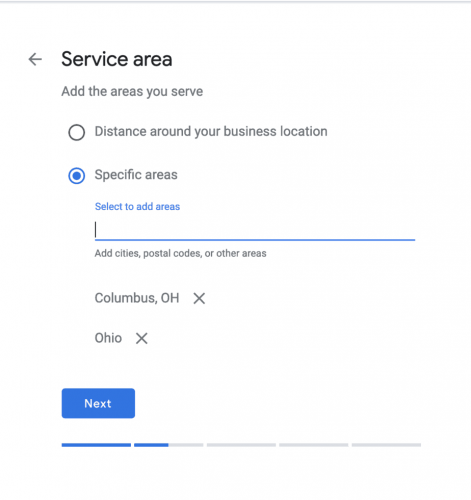
Step 5: Set Your Main Business Category
Choose your primary business category. Try to be as specific and accurate as possible for this, as it will have a big impact on what searches you appear for. (And don’t stress if you fit into a few categories. Choose the most specific one, and then you can add more later).
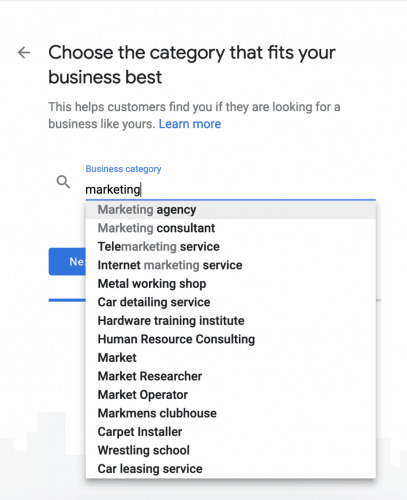
Step 6: Contact Info
Add the main way customers can contact you.
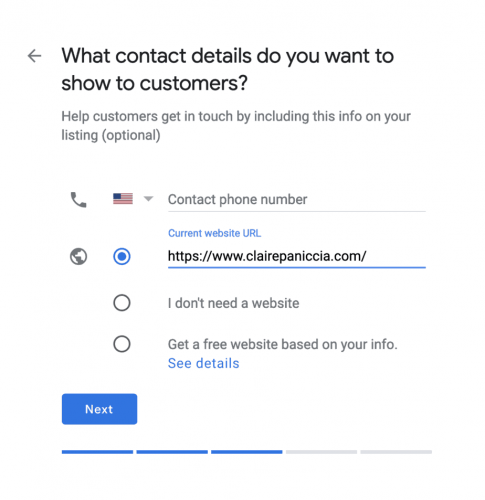
For me it’s my website. For your business it might be your phone number instead.
Step 7: Request verification
Then choose how you’d like to verify your business.
Most of the time “By mail” is the only option, but a few select business categories have the option to verify by phone, email, instantly with Google Search Console, or in bulk. You can also click “More options” and select “Verify later” if you don't want to do it now, for some reason, but since it takes a few days to receive, I'd usually suggest going for it now.
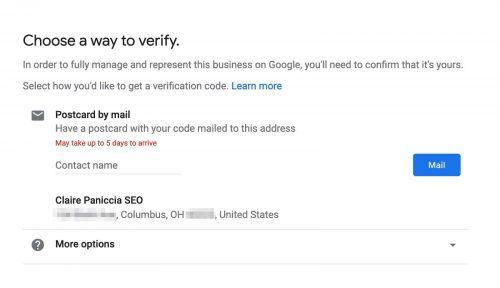
It’ll be a few days, but once you get your postcard, it’ll have a unique PIN number on it. Log in to GMB and click “Verify Now”. Enter the five-digit verification code in the slots, and click “Submit.”
If your postcard never shows up, or you lose it, you can request a new code by signing into Google My Business and clicking the “Request another code” blue banner at the top of the screen.
How to optimize your Google My Business Listing
Once you’ve created your GMB, you'll be taken to your GMB home page and you can start optimizing it!
This step is key.
Just having the Google My Business isn’t enough.
Having one is critical. But all having one does it put your business in Google’s and Google Maps’s system.
Optimizing your GMB is what helps your listing show up more and higher up on the list than your competitors, and it’s what gets people to click through to your website, call you, or ask for directions.
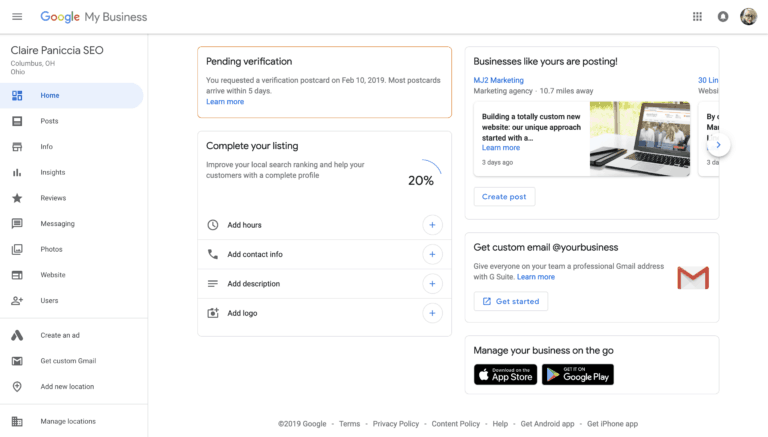
You can do a few basic optimizations while you’re waiting for the postcard to arrive. And once it arrives and you’ve verified your listing, you can do even more to optimize your listing and stand out on Google.
***If you’re waiting for your postcard still, it’s important to not make any updates that will trigger the need to re-verify your listing, because then it’ll trigger a new postcard, and the first postcard you requested won’t work, and that’s when things start getting confusing. To keep things simple, just stick to the things I list here until you’ve verified your account.
Here are some things you should do to optimize your Google My Business right away, starting in the Info section:
1. Add extra business categories
Add any extra business categories that apply to your business.
All you have to do is click the little pencil next to the primary category you chose in the last section. From there you'll be able to add as many extra categories as you want.
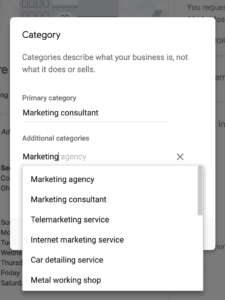
2. Add your business hours
Add your hours. If your business closes during the day, you can enter different parts of each day's hours in separately.
If your business operates 24 hours a day, make sure you note that in the hours section rather than ignoring it.
There's also a section for special hours, like holiday hours.
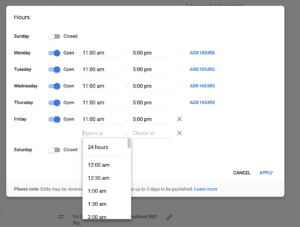
Unfortunately there’s no way to add a note about your hours, but some other listing sites allow you to do that, so keep that in mind. You can also make a note in your business description if needed.
3. Add an awesome business description
You definitely want to make sure you add a business description, and really maximize your use of this space (because most of your competitors won't be!)
This is basically a mini About section. Be sure to include important keywords, location-relevant terms (especially unofficial terms referring to your location, like “The Buckeye State” or “Twin Cities”).
You've got 750 characters here. So you can't write the next Great American Novel, but you can do a lot with 750 characters. Write something out in a separate document and then edit it down to under 750 characters (rather than writing short to stay in the boundaries. You'll end up with better writing that covers all the points you need it to).
And of course make sure you’re speaking your target client’s language and using good copywriting practice.
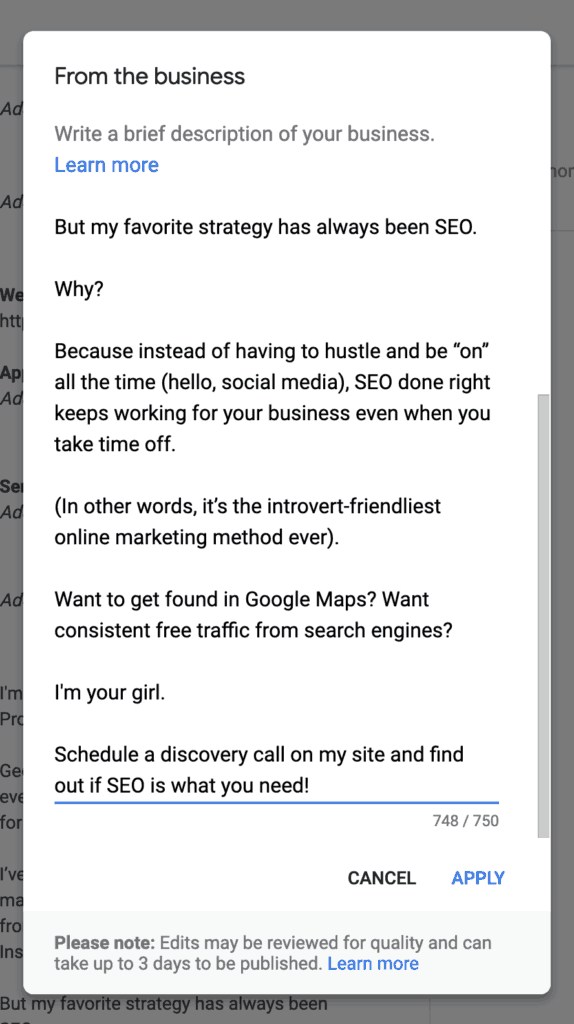
4. Take advantage of the services section
The “Add Services” section is an often under-utilized space where you can write more about the products and services your business offers.
This is awesome from a search engine perspective because it’s a chance to include more keywords and make your business look robust and reputable. GMB gives you a whole 1,000 words to describe each service, so don't hold back!
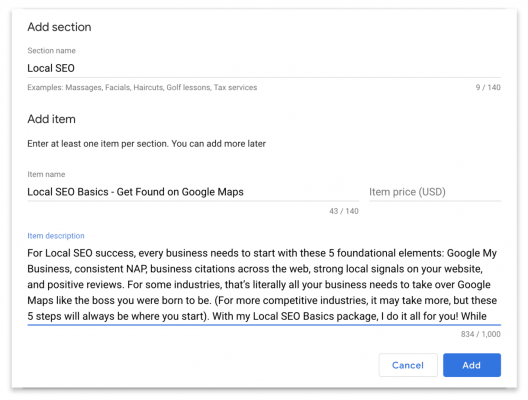
And it’s awesome from a human user perspective because it gives searchers even more info about your business and how you can help them (and probably more info than your competitors are providing!)
5. Take advantage of relevant Attributes
Attributes are a pretty cool Google My Business feature that highlight certain characteristics about your business that may be important to users.
Depending on your business category, you may have more or fewer options here. In my case, I could only choose “Women-Led” or “Veteran-led”, but for restaurants or another category, there are lots of other options, like “Free Wifi” or “Outdoor seating” and more.
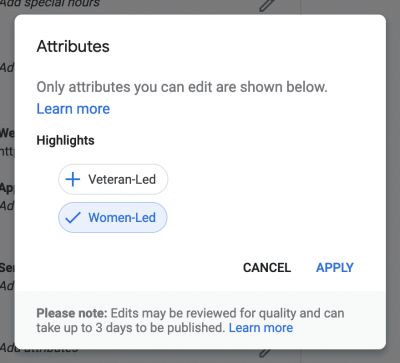
6. A note about addresses (especially for service-area businesses)
You already entered your address and contact when you created your account (and hopefully you used the formatting you use across your web presence so that things are consistent).
If you chose to hide your address when you set up your account, the address field on the Info page will be blank.
Don’t re-add your address here, because that will trigger a re-verification.
They’ve got your address associated with your account (obviously, since they’re mailing you something). This is just what shows to Google users, and since you wanted to hide your address anyway, there’s no need to add anything here.
7. Add your logo and photos of your business
It’s important to add photos to your Google My Business. According to Google, businesses that added photos to their listings receive 35% more clicks to their website and 42% more requests for directions compared to businesses who didn't add photos.
All images should be at least 720×720 pixel resolution, sized between 10KB and 5MB, and formatted as .png or .jpg.
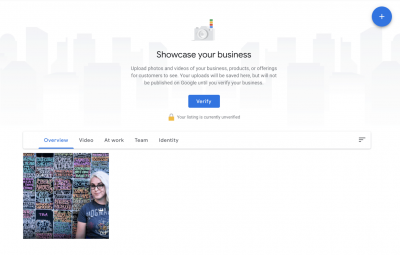
The most important images you'll add are your logo and a cover photo, because these will be the first (and most prevalent) images users will see when they come across your Google My Business.
You can add photos before verification, but they won’t show up on your listing publicly until after your account has been verified. Same goes for videos (which are awesome but not totally critical like photos are. Though I guess if you’re a videographer, that might be different).
And that's how you get your business on google maps!
Having a kickass optimized Google My Business is the first step to slaying the competition on Google Maps.
To take things to the next level and play hard, you'll want to implement more advanced Local SEO tactics like listings, on-site local optimization, and more.
If you're less of the DIY type and more of the holy-crap-someone-please-get-this-done-for-me type, check out my Local SEO Basics package. It's designed just for you, taking care of the 5 essential first steps to getting on Google Maps for you, without you having to become an internet whiz.
What's been your experience with Google Maps and Google My Business? Anything particularly interesting in your industry or region? Let me know in the comments below!
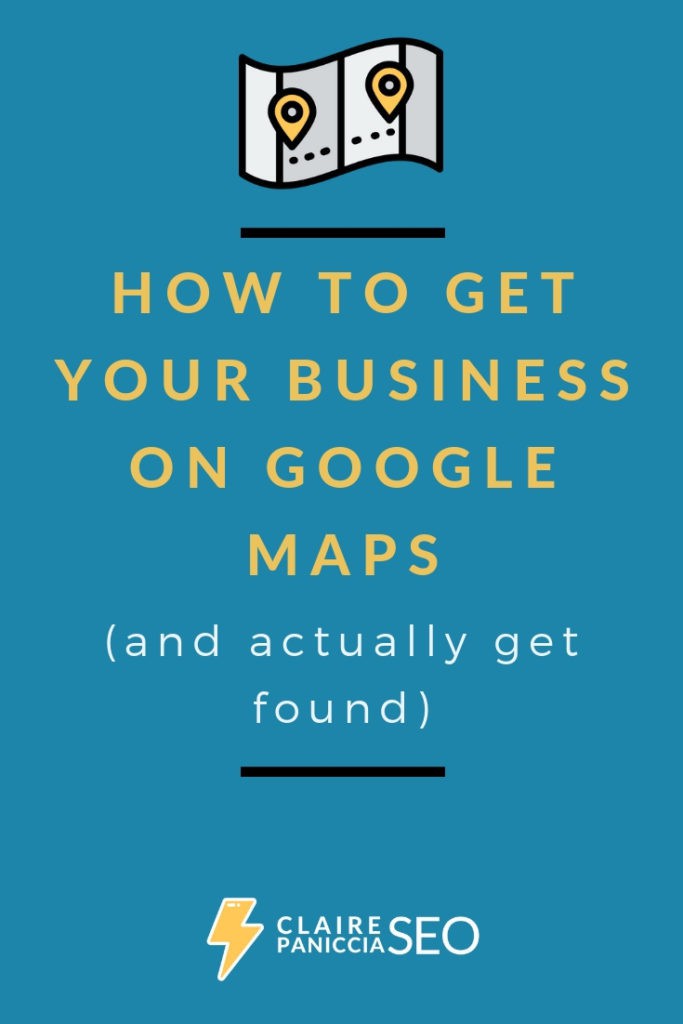
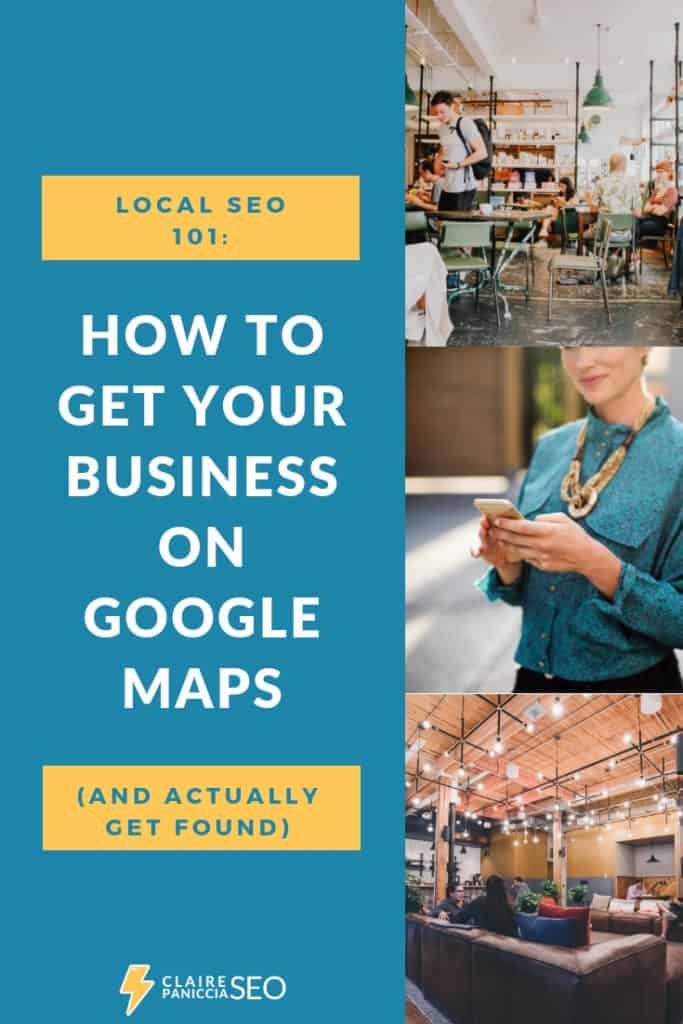
Nice post! I talk about this in my own guide on how to add a business to google maps, but reviews are such a big factor for local SEO.
88 percent of consumers trust online testimonials as much as they trust a recommendation from someone they know personally, and it’s vital that not only is your brand established, but that you have good reviews, which factor into Google’s E-A-T algorithm (expertise, authority, trustworthiness).
Without a plethora of good reviews, your listing will get buried in Google Maps for your priority terms.